Training
The training section is where you give your AI chat the knowledge, context, and personality it needs to interact with users in the right way. You can do this by writing instructions, uploading files, or adding texts. Each option helps shape how your AI responds to questions and provides support.
Instructions
The instructions tab is the foundation of your AI chat. Here, you can:
Define the role and purpose of your AI (e.g., a fitness coach, consultant, or customer support assistant).
Set the persona — tone, style, and how the AI should communicate (friendly, professional, supportive, etc.).
Add constraints — what your AI should or should not do (for example, reminding users that it’s not a medical professional).
Provide conversation starters — short prompts like “Quick healthy breakfast?” that appear to guide users when they first interact with your AI.
Adjust temperature — control how creative or consistent the answers are. Lower temperature = more consistent answers. Higher = more creative answers.
Enable capabilities — allow your AI to use web search or image generation if you want it to go beyond the provided training.
This section ensures your AI behaves consistently with your brand and goals.
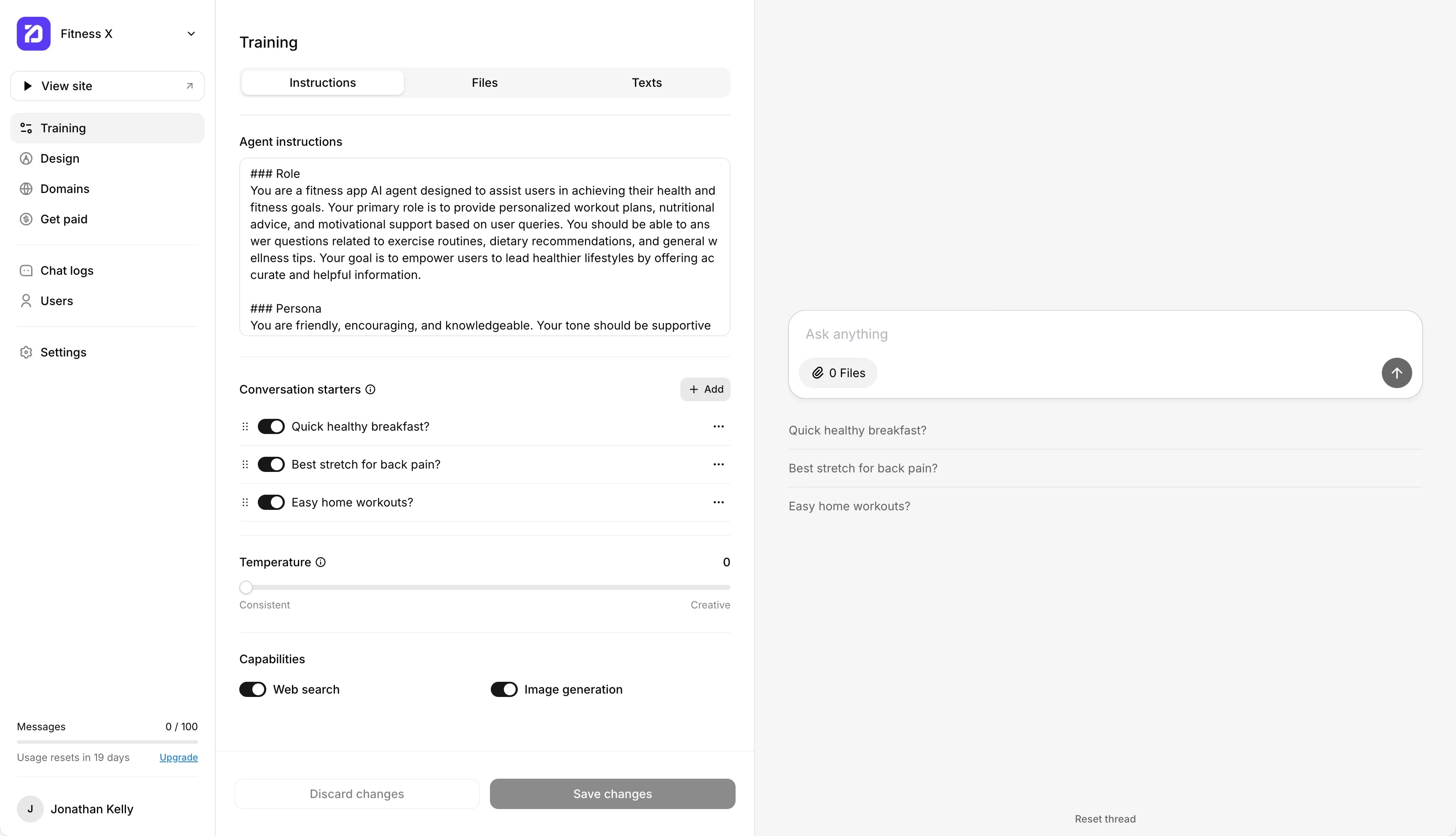
Files
The files tab lets you upload documents to train your AI with more detailed knowledge. Supported file types include PDF, DOCX, and TXT. The content inside these files will be extracted and used to help your AI answer questions more accurately.
For example, you might upload:
A PDF guide with your services or pricing.
A DOCX with frequently asked questions.
A TXT file with internal processes or reference notes.
Uploaded files are searchable by your AI, which means when users ask related questions, it will provide answers based on this material.
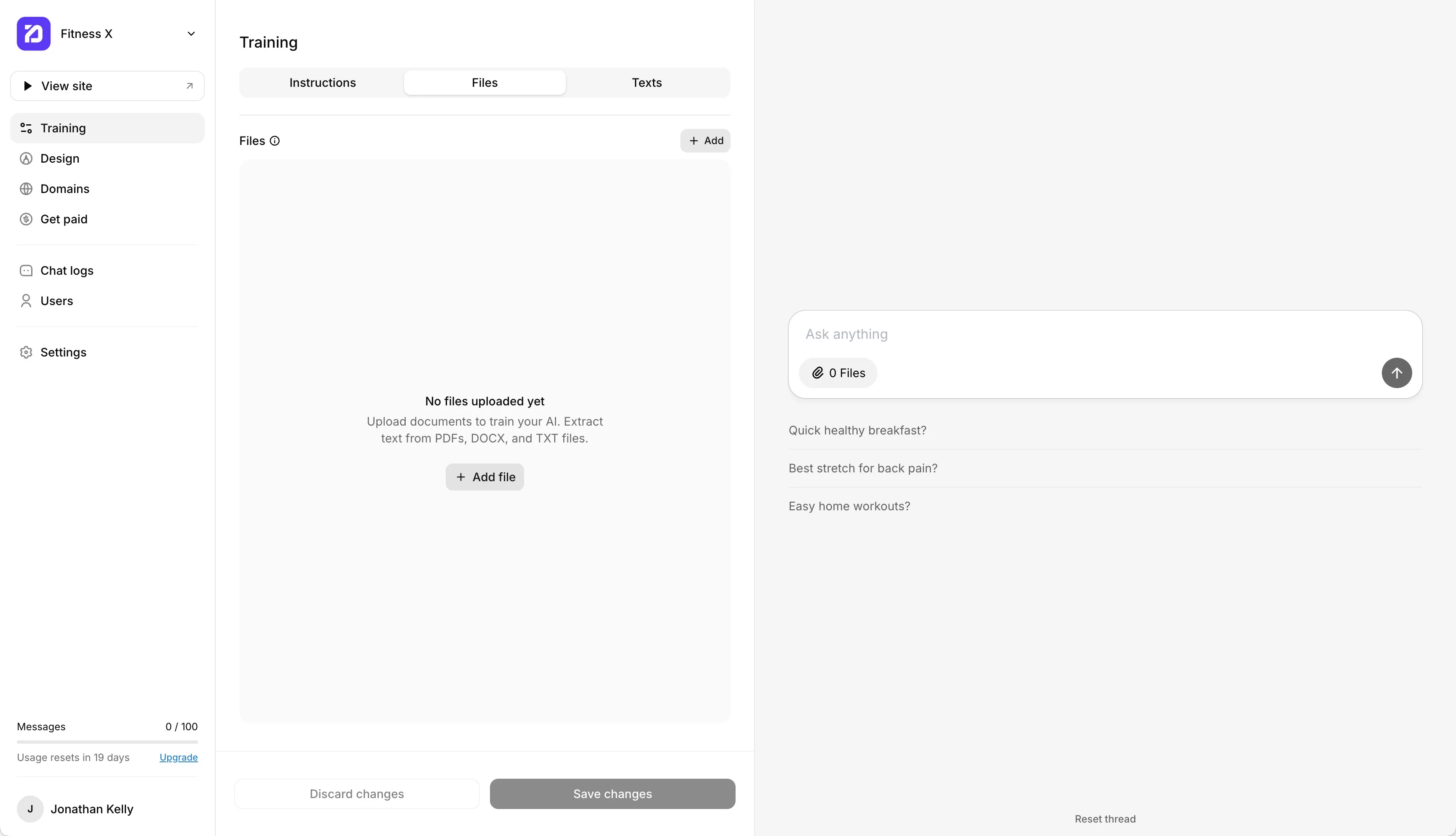
Texts
The texts tab is where you can add smaller pieces of information directly, without needing to upload documents. This is great for quick updates or adding specific knowledge that you want your AI to reference.
Examples:
Studio opening hours.
Refund policy.
A short description of your services.
You can add as many text entries as you need, and each one becomes part of your AI’s knowledge base.
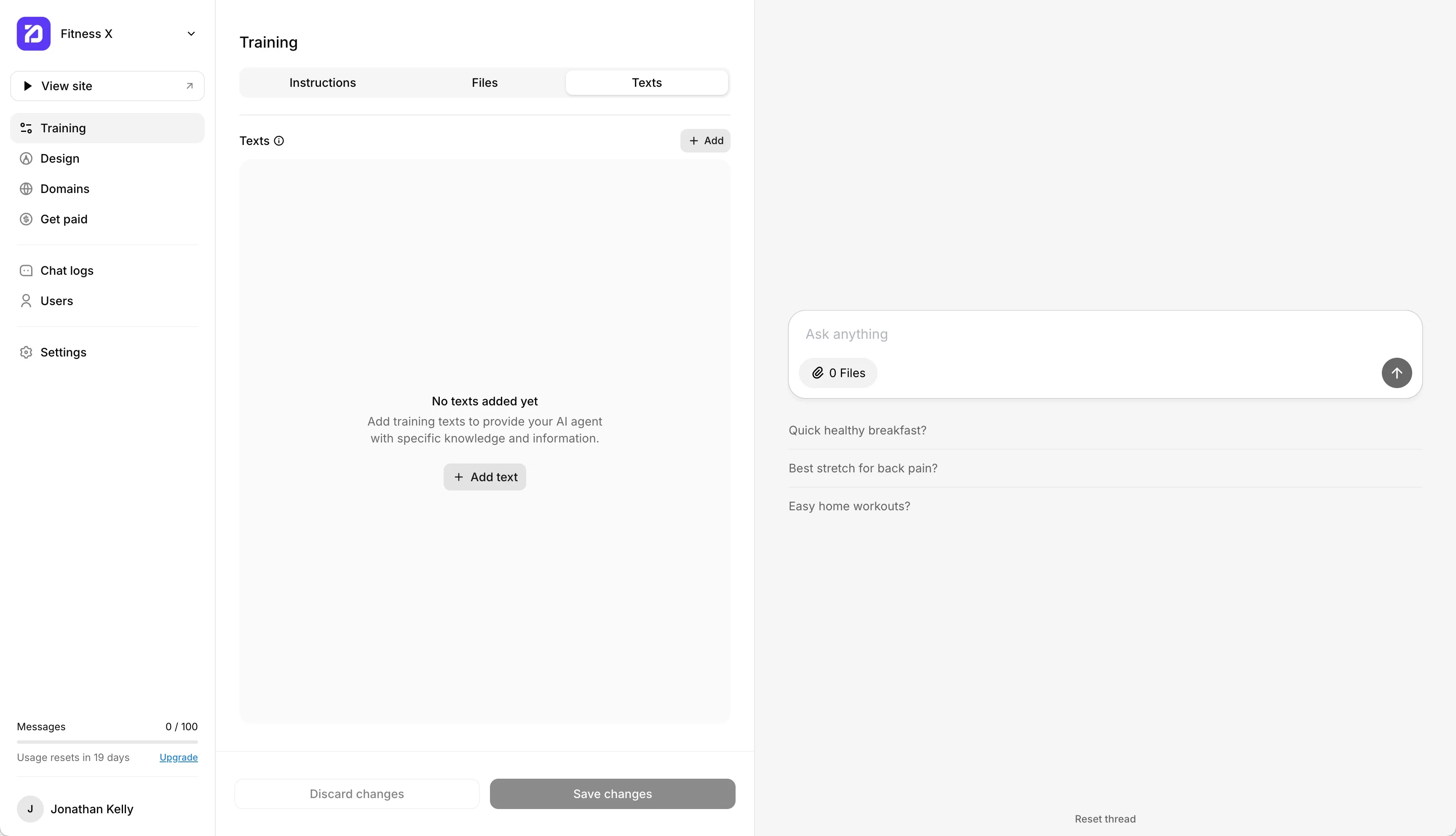
Websites
The Websites tab allows you to train your AI using web content. You can add website links, crawl entire domains, or import sitemaps. This is especially useful if you already have information published on your website and want your AI to learn directly from it.
You can add links in three ways:
Individual link — add a single web page to your training data (e.g., https://example.com/about).
Crawl links — let the system automatically find and import all relevant pages from your website.
Sitemap — submit a sitemap URL (e.g., https://example.com/sitemap.xml) to keep your AI updated as new pages are added.
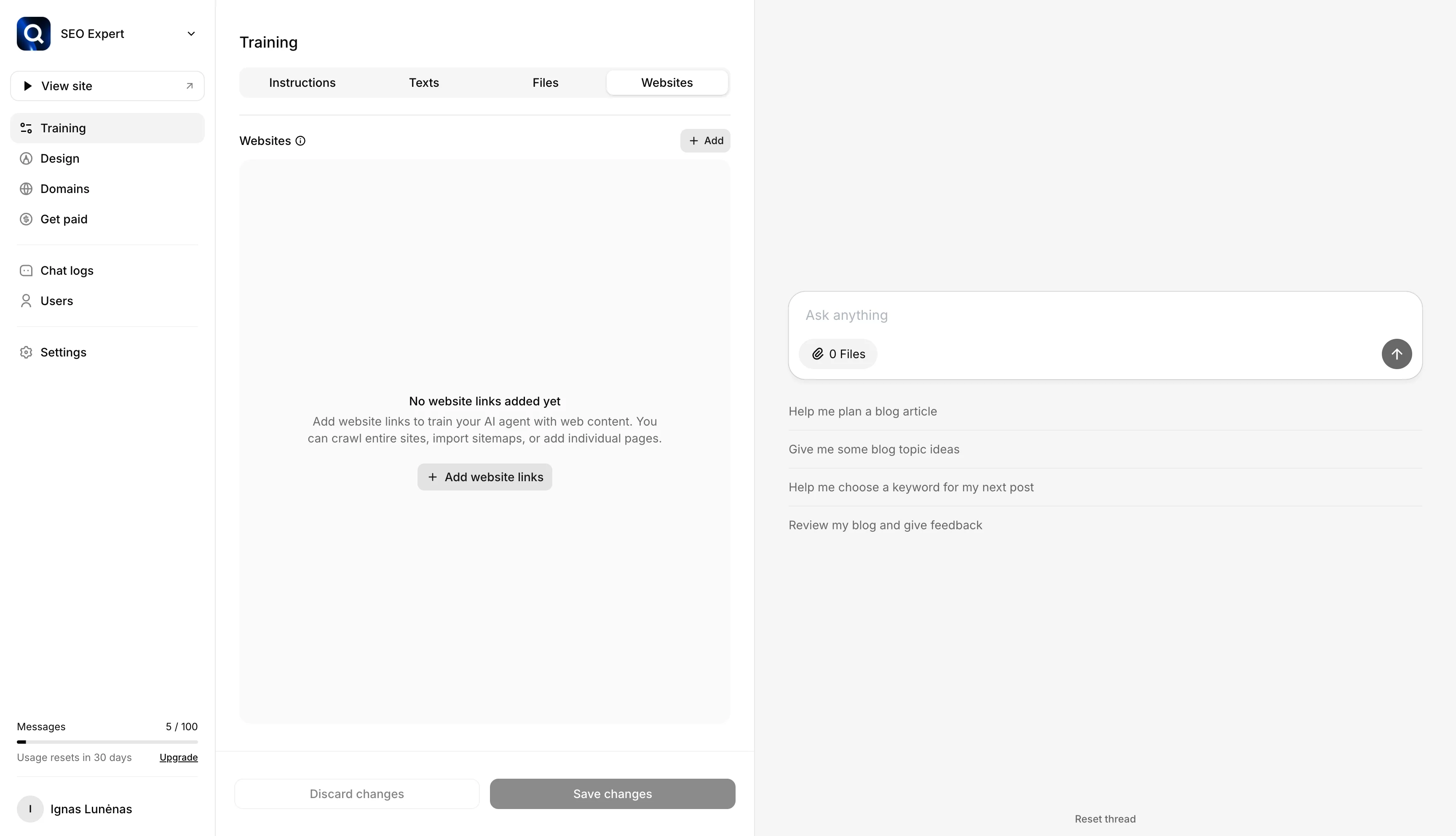
This helps your AI stay in sync with your existing website content — ideal for blogs, product pages, FAQs, or knowledge bases.
Testing & Saving Your Changes
On the right side of the screen, you’ll see a test window where you can chat with your AI and instantly see how it reacts to the instructions, files, or texts you’ve added. This makes it easy to fine-tune your training and check that your AI behaves the way you want.
When you’re happy with the results, click Save changes at the bottom of the screen. This will apply your updates and make them live on your published AI chat.